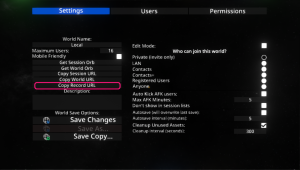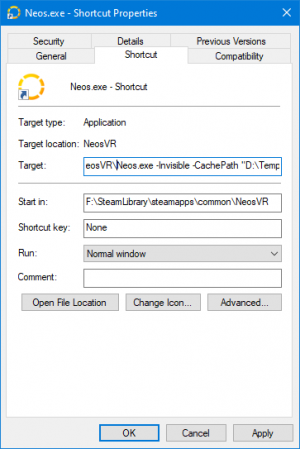Standalone Experiences
Jump to navigation
Jump to search
With Neos it is sometimes desirable or useful to create a standalone experience.
A standalone experience, is a method of launching Neos without its regular UI, experiences or other users. It can be useful for events, media or experiences in which you want to restrict what the user can do.
This area of Neos is quite new and not often seen and it is likely that advancements to the Pro version of Neos will cover this kind of experience more in the future.. We'll update the wiki when this process changes.
Examples of this include:
- Games made in Neos
- Scientific Experiments
- Art or Museum Installations
- Clinical Trials or Testing/Diagnostics
Limitations
Creating, this sort of experience today is still possible but has a few limitations:
- It may break, through things like:
- Neos Updates
- Lack of Connectivity to the Internet
- Missing/Updated Cloud Assets
- It may require a Pro License. Please contact the Neos Team if you are unsure and make sure to follow the Guidelines.
Setup
- Create your experience on Neos as per Normal. Add LogiX, Models, Components whatever.
- Copy the Record URL of your experience, from the Session Section of the Dash
- Create a new Shortcut to Neos.exe from its installation folder.
- Copy that shortcut to wherever you would like.
- Edit the shortcut to add the following Command Line Arguments:
-Invisible -DontAutoOpenCloudHome -SkipIntroTutorial -NoUI -Open <place the Record URL from the previous step here>you should add these at the end of the "Target" property. - Click OK
Usage
Now when you double click on this Shortcut you will launch Neos and these features applied:
- Be Invisible so users won't know you're Online with
Invisible - Have No UI (Includes Dash and Notifications) with
NoUI - Not Open the Cloud Home with
DontAutoOpenCloudHome - Skip the Intro Tutorial with
SkipIntroTutorial - Automatically load into the Experience of your choice. with
Open <uri>
Notes
- As previously mentioned this process, is a little rough and may change in the future with Neos Pro.
- You can also use a Startup Config File to help with some of the setup.
- You can change the Name, Icon and placement of the Shortcut. For example placing it on the Desktop with an Icon of a Graph and Naming it "Cool Science Experiment 1"