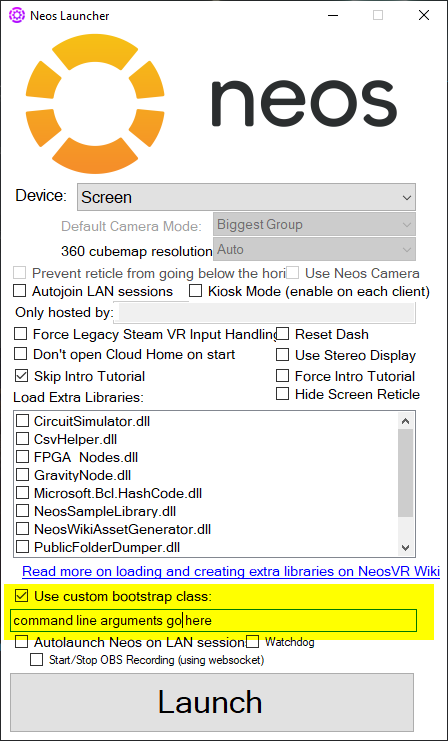Difference between revisions of "Sync Conflict/zh"
(Created page with "== 其他问题 ==") |
(Created page with "如果你相信同步问题是其他原因导致的,请再看看我们的 同步错误指南。 Category:Troubleshooting") |
||
| Line 47: | Line 47: | ||
== 其他问题 == | == 其他问题 == | ||
| − | + | 如果你相信同步问题是其他原因导致的,请再看看我们的 [[Sync Errors/zh|同步错误指南]]。 | |
[[Category:Troubleshooting]] | [[Category:Troubleshooting]] | ||
Revision as of 12:47, 5 September 2022
當本地資源與存儲在雲上的數據不同步時,就可能會發生同步衝突。這可能由多種原因造成。您可以檢查 日誌文件 以了解哪些文件存在衝突,以及是本地還是雲存儲的內容較新。在文本編輯器中打開日誌文件即可查看它們的內容。
確保您正在閱讀正確的指南
在我們有多個關於同步問題的解決指南,在繼續閱讀之前,請確保你正閱讀的是為你的問題準備的,要查看同步問題總覽,請前往 同步錯誤。
這些問題略有不同,可能需要不同的步驟,因此我們將它們分成單獨的指南。
DO NOT
- Delete your Neos data/database or cache files. Doing this will likely make you lose your unsynced items, and can cause other side effects
- Try to save and sync any more items/worlds. Doing this will add to your sync queue and if your items/worlds are not syncing properly.
- Click "Exit & Save Homes". Doing this will also add to your sync queue.
- Send any objects or voice messages through the Contacts tab. Doing this will also add to your sync queue and will not send until any syncing issues are fixed.
- Change any settings. Doing this will also add to your sync queue and will not save properly until any syncing issues are fixed.
- Reinstall Neos. Doing this does not help syncing issues, as these are stored in a separate location.
要做什麼
找出未同步的內容
這個步驟是可選的,但是建議回憶一下在同步衝突發生之前你在做些什麼、是否在做重要的事情。因為根據您如何進行後續的操作,可能會決定您之前的工作內容是否可以恢復。因此最好回憶一下您之前在做什麼以及它的重要性。以下的步驟可以幫助到您。
- 找到你的日誌文件 然後打開最新的那一個.
- 打開日誌文件之後,尋找"unsynced record"、"failed sync"、"Record preprocessing failed"等相關關鍵詞。你可以使用"搜索"功能(通常快捷鍵是 CTRL + F)
- 當你找到了關鍵詞,然後你可以閱讀它們來搞清楚是什麼內容沒有同步。比如可能會有「Home」或「Avatar」之類的字樣在關鍵詞旁邊。這將告訴你是什麼內容同步失敗了。
- 根據具體同步失敗的內容,評估一下它對你的重要性。
如果你不確定,可以在我們的 discord 中問問,記得向別人提供日誌文件,這樣才好幫助你。
添加命令行參數
現在您已經有機會考慮/查看未同步的內容,您需要在兩個選項之間做出選擇:
- 刪除未同步的內容,這將丟失任何未成功保存至雲端的內容。
- 強制將本地內容覆蓋到雲端,如果你確定你電腦上的內容更新一些,這將是個不錯的選擇。
根據您的決定,您需要將以下命令行參數中的其中一個添加到您的 Neos 副本中:
-DeleteUnsyncedCloudRecords將從你的電腦上刪除任何本地(你的電腦)未同步的文件/物品,然後重新下載雲端的副本。請確定您從電腦中刪除它們不會丟失重要的文件/物品時,再使用此命令。-ForceSyncConflictingCloudRecords將強制上傳衝突的本地文件/物品至雲端。這將使本地的副本覆蓋雲端已存在的文件/物品。這可能會用更早的/不正確的文件版本覆蓋你的雲端數據,所以請謹慎使用。
要將這些添加到 Neos,請遵循以下步驟,無論是 Steam 還是獨立版本:
Steam 版本
- Open Steam
- Right click on Neos VR in your library
- Select "Properties" and then "Set Launch Options".
- Enter the command you need to use, exactly as it appears above and Run Neos.
Now, if Neos is launched via Steam, the custom command line arguments will take effect.
Commands entered via this method will not take effect if Neos is launched any other way, such as via the Neos Launcher or by directly launching the Neos.exe.
獨立版本
You have two options:
Using the Neos Launcher
- Find the Neos Launcher for the standalone. You can do this by double clicking on the NeosLauncher.exe in the NeosVR install folder
- Check the "Use custom bootstrap class" option
- Enter your command line arguments in the box below this checkbox.
Launch arguments entered this way will only take effect if the Neos Launcher is used to start Neos.
Use a shortcut
It is possible to use launch commands via a custom shortcut targeting the Neos.exe file.
To create a shortcut:
- Find the Neos install folder and right-click on the Neos.exe.
- In the context menu click 'Create Shortcut'
- Move the 'Neos.exe - Shortcut' file to somewhere more convenient (such as the Desktop).
- Right-click on the shortcut file and click 'Properties' in the context menu.
- This opens a dialog window. Select the 'Shortcut' tab.
- In the 'Target' text box add a space after the Neos.exe filepath and then add your command line arguments.
- Click 'Apply' and 'OK'.
Now, if Neos is launched by double clicking on the shortcut it will launch using the custom options. These will not be applied if a different method is used to start Neos.
There is also a tutorial by ProbablePrime.
運行 Neos
當你遵循以上步驟添加了其中一個指令,運行一次Neos,運行後如果 Neos 儀錶盤上方顯示着已同步,則表示同步問題已經解決了。
清理
當問題解決後,移除你所添加的命令行參數。參數僅當你在修復衝突的過程中才用得上。將參數一直留在那裏將導致數據丟失。
其他問題
如果你相信同步問題是其他原因導致的,請再看看我們的 同步錯誤指南。