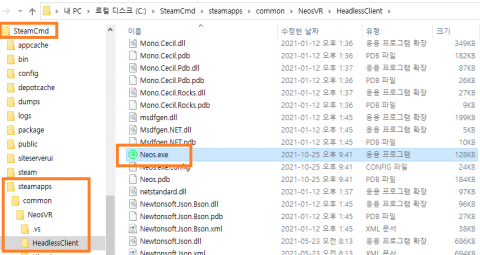헤드리스 클라이언트
헤드리스는 네오스에서 그래픽적인 부분이 없는 클라이언트로 렌더링 처리가 필요없는 서버 환경등에서 매우 효율적으로 수행됩니다. 헤드리스는 각종 이벤트(대용량 처리가 필요한)를 네오스에서 수행하기 위해 사용하는 것이 일반적입니다. 이 클라이언트는 자신의 컴퓨터를 포함하여 위치에 상관 없이 Windows나 Linux 서버에서 실행하실 수 있습니다.
헤드리스 클라이언트 관련정보
헤드리스 클라이언트는 사전 체험 형식으로 제공되기에 Gunter 이상의 페트레온 서포터 이거나 Neos Pro 라이센스가 있어야 합니다. 조건이 만족되면, Neos discord 서버에서 #headless-client 에 있는 Pin 메세지를 확인 하시거나 Neos 관리자에게 문의하여 사용코드를 받으세요.
헤드리스 클라이언트 다운로드
헤드리스 클라이언트를 받기위한 방법으로 아래의 2가지가 있습니다.:
- 일반적인 데스크탑 스팀
- 명령행에서 사용되는 Steam's Command Line Interface - Docker 및 Linux 공통사양
일반적인 데스크탑 스팀
- 스팀을 여세요.
- 게임 라이브러리에서 NeosVR을 찾습니다.
- NeosVR에서 마우스 우클릭 후 "속성"을 클릭하세요.
- 표시되는 팝업창에서 "베타" 탭을 클릭합니다.
- "#headless-client" 채널에서 받은 code를 "beta access code"에 입력합니다.
- 이것으로 headless-client 빌드에 접근할 수 있는 권한이 생깁니다.
- 빌드를 "headless-client build"로 변경합니다.
명령행에서 사용되는 Steam's Command Line Interface
- SteamCMD 설치
- 명령행에서
steamcmd를 입력하고 엔터를 눌러 클라이언트를 수행하고 로그인하세요. - 이어서
app_update 740250 -beta headless-client -betapassword를 수행하여 다운로드 받으세요.
헤드리스 클라이언트 실행하기
가장 먼저 할일은 Neos.exe가 있는 위치를 찾는것입니다.
- Windows
- Linux에서는 SteamCMD가 설치된 경로에서 아래의 경로를 찾아갑니다.
각 폴더에서 이미지에 표시된 파일을 수행해볼 수 있습니다.:
- Windows에선 Neos.exe를 더블클릭하여 실행
- Linux에서는 ./RunHeadlessMono.sh를 실행하거나,
mono Neos.exe를 수행하세요. (주의. 실행을 위해 mono 패키지가 필요합니다.)
실행하면 헤드리스가 초기 설정으로 동작하는데, 이것이 익명모드로 수행되는 것입니다. 아직 쓸만한 상황은 아니지만 정상적인 동작 여부를 수행하는 것입니다. 정상적으로 수행되면 "World Running"과 "<컴퓨터 이름> World 0>_" 같은것이 표시되야 합니다.
커서가 보였다면 정상적인 상황입니다. 이제 다음으로 할일은 설정파일 편집 입니다. 종료는 "shutdown"으로 수행합니다.
You've got a running Headless Client. You'll probably want to create a Configuration File next.
도커
도커(Docker) 또는 쿠버네테스(Kubernetes) 환경에서도 수행하실 수 있습니다. 커뮤니티 회원인 Shadow Panther가 이를 위한 공개파일을 가지고 있습니다.
When you're running a headless client, you may wish to save changes to the world for things like collaborative building. When doing this keep in mind:
- You must have save access to the world you are trying to save.
- Simply loading someone else's world via your configuration file might not give you this permissions.
- Saving must be configured or invoked, saving is not automatic.
- Check the parameters with "save" in them on our configuration file page.
- Also see the headless commands reference for how to invoke a save.
- For Cloud saving (saveAsOwner:"CloudUser"), you must:
- Ensure the headless is logged into a user account
- Ensure the logged in user has cloud storage space for the world and any changes
For a smooth experience if you want to save a world from a headless it is recommended to:
- Copy worlds you might want to save changes to, to the headless user's account using Save As
- You'll need to log in as the headless user on regular Neos to do this
- Utilize Groups, and load the headless world from a group's storage
- This let's your group work on and save a headless' world without interacting with the headless. The next time it restarts it'll pickup the changes from the group storage.
- When doing this make sure to disable saving on the headless, make all changes outside it.
- Experiment: Create a headless, add a cube to the world, save it, make sure the cube stays there. Don't do a lot of work without validating your setup.
Pterodactyl
또한, 게임 서버 관리 패널인 Pterodactyl에 Neos Headless Client 지원을 추가하려는 커뮤니티 회원이 있습니다. 자세한 내용은 PR을 참조하세요.
참고문서
- Configuration File - 설정파일에 대해 알아봅니다.
- 헤드리스 클라이언트의 명령어 - 헤드리스에서 쓰이는 명령어를 알아봅니다.
See Also
- Configuration File - Learn about Headless Configuration Files
- Commands - Learn about Headless Commands