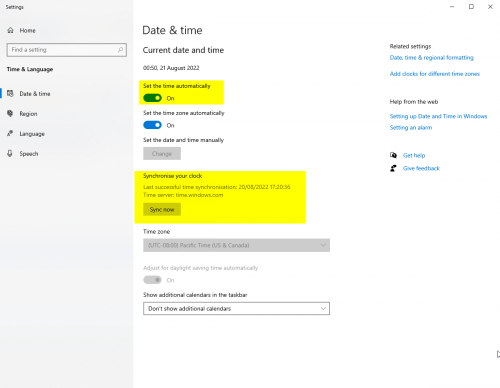Difference between revisions of "Synchronize your Clock"
Jump to navigation
Jump to search
| Line 12: | Line 12: | ||
# Ensure your time zone is set correctly | # Ensure your time zone is set correctly | ||
# Under "Synchronize your clock" press the "Sync Now" button | # Under "Synchronize your clock" press the "Sync Now" button | ||
| − | + | [[File:SynchronizeYourClock.png|500px]] | |
| − | [[File:SynchronizeYourClock.png|500px]] | + | # Restart Neos |
[[Category:Troubleshooting]] | [[Category:Troubleshooting]] | ||
Revision as of 09:51, 21 August 2022
Neos requires a synchronized computer clock for many operations, including:
- Logging In
- Joining Sessions
- Loading Assets
- Sending Messages
Even a small synchronization drift can cause issues. To fix this, follow this guide.
- Right click your clock in your system tray and right click it
- Select "Adjust Date/Time"
- Ensure "Set the time automatically" is turned on
- Ensure your time zone is set correctly
- Under "Synchronize your clock" press the "Sync Now" button
- Restart Neos