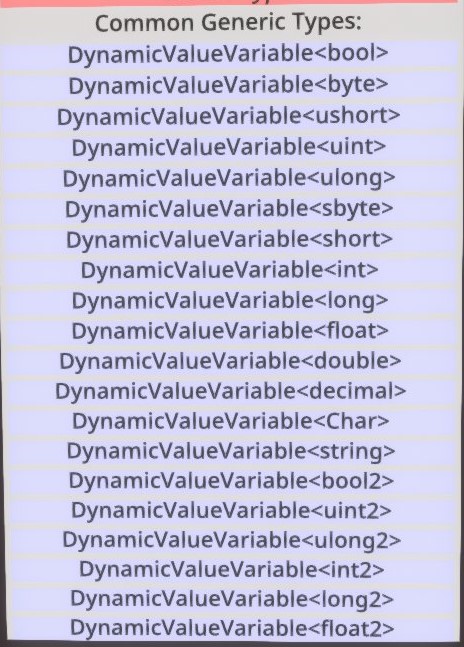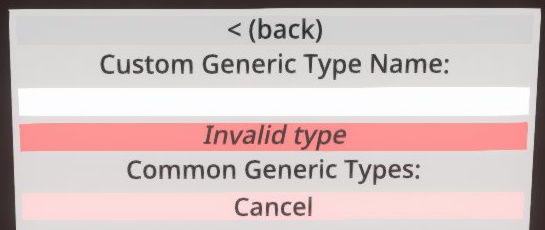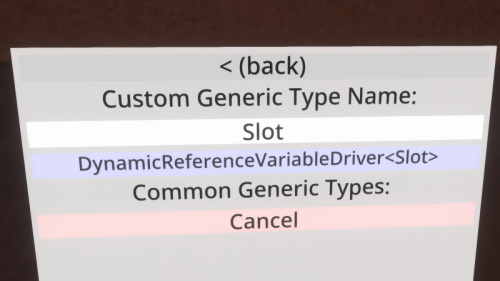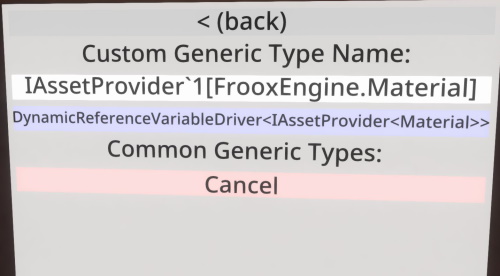Difference between revisions of "Complex Types in Components"
Chemicalcrux (talk | contribs) (Adjust wording.) |
|||
| Line 2: | Line 2: | ||
= Selecting a type from the list = | = Selecting a type from the list = | ||
| − | When you attach one of these components, a menu will appear to ask for what type you want. In | + | When you attach one of these components, a menu will appear to ask for what type you want. In many cases, a list of commonly-used types will be shown. If you see the type you'd like to use, just select it from the list: |
| − | |||
| − | If you see the type you'd like to use, select it from the list: | ||
[[File:SelectGenericType.jpg]] | [[File:SelectGenericType.jpg]] | ||
= Manually Specifying a Type = | = Manually Specifying a Type = | ||
| − | If | + | If the type you need is not listed, you can enter the type's name into the field at the top of the window: |
[[File:TypeType.jpg]] | [[File:TypeType.jpg]] | ||
| − | + | You'll usually need simple types, such as: | |
| + | |||
* Slot | * Slot | ||
* User | * User | ||
| + | |||
| + | The ''Invalid Type'' label will change to the final type of the component when you enter a valid type. | ||
[[File:TypeSlot.jpg]] | [[File:TypeSlot.jpg]] | ||
| Line 28: | Line 29: | ||
= Common Complex Types = | = Common Complex Types = | ||
| − | The syntax for doing this is | + | The syntax for doing this is unusual, so here are some commonly used type strings: |
== Assets == | == Assets == | ||
Revision as of 17:30, 11 February 2021
Some components require you to specify a type when you create them. They can be identified by the <T> at the end of their name -- e.g. ValueField<T>.
Selecting a type from the list
When you attach one of these components, a menu will appear to ask for what type you want. In many cases, a list of commonly-used types will be shown. If you see the type you'd like to use, just select it from the list:
Manually Specifying a Type
If the type you need is not listed, you can enter the type's name into the field at the top of the window:
You'll usually need simple types, such as:
- Slot
- User
The Invalid Type label will change to the final type of the component when you enter a valid type.
Specifying Complex Types
Sometimes, you will need to use a type that takes another type, just like how the component itself needs you to pick a type. These are generic types, and will have a grave (`) at the end of their names, followed by the number of types they want (usually just one).
For example, IAssetProvider`1 is the type for many Assets you might use. What it is a reference to depends on its type parameter. If it is a reference to a Material, then it will appear in the inspector as SyncRef<Material>, and be typed out as IAssetProvider`1[FrooxEngine.Material].
Common Complex Types
The syntax for doing this is unusual, so here are some commonly used type strings:
Assets
- Materials -
IAssetProvider`1[FrooxEngine.Material] - Textures -
IAssetProvider`1[FrooxEngine.ITexture]orIAssetProvider`1[FrooxEngine.ITexture2D] - AudioClip -
IAssetProvider`1[FrooxEngine.AudioClip]
To get a grave (`), press shift on your keyboard. The Esc key will become a `
Background
Generic types can be customized to work with many other types. This is how ValueField<T> components are constructed: you specify the type that it will hold, such as bool, float3, or String. The game doesn't need to keep a separate copy of every kind of ValueField lying around!
Type parameters are provided in a pair of square brackets. They are comma separated, in the rare situation where you have more than one generic type.
Type parameters sometimes need to be qualified, meaning that you need to specify where they come from. This is why the above examples have a prefix of FrooxEngine. This is not the case for all types, which is why the prefix is not used before IAssetProvider`1. You can usually try without FrooxEngine. and then if it does not work, it can be added.
Some types need additional qualification. For example, float3 is provided by BaseX, but the game will not be able to find it by default. Thus, you will have to write it out like this:
[BaseX.float3,BaseX]
Note the additional set of square brackets.
Further reading
You can read this note for information on the technical background of this pattern: Frooxius_Notes#Complex_Types_within_Components_.2F_Logix
This article or section is a Stub. You can help the Neos Wiki by expanding it.