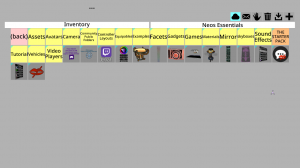Difference between revisions of "Inventory"
m |
|||
| (15 intermediate revisions by 6 users not shown) | |||
| Line 1: | Line 1: | ||
<languages/> | <languages/> | ||
<translate> | <translate> | ||
| − | == | + | == The Inventory == <!--T:1--> |
| + | [[File:Neos Inventory.png|300px]]<br><br> | ||
| + | The inventory menu is essential to the Neos experience. It allows you to save and browse objects, including tools, avatars, decorations, and so forth. You can also manage your favorites, such as your default avatar and your home world. | ||
| − | + | <!--T:23--> | |
| + | Your inventory is a lot like your computer's filesystem. Items can be organized into folders, and folders can contain other folders. To spawn an item or enter a folder, double click it with your laser. Single-clicking will select the item, allowing you to do various things with it: | ||
| − | <!--T: | + | === Controls === <!--T:24--> |
| − | |||
| − | + | <!--T:25--> | |
| + | {| class="wikitable" | ||
| + | |Icon||Name||Use | ||
| + | |- | ||
| + | |[[File:InventoryButton-SpawnFacet.png|50px]] | ||
| + | |Spawn Facet | ||
| + | |Spawns the selected [[Facets|Facet]] into your userspace, allowing you to place it into your [[Dash Menu]]. This cannot be done from a public folder; the item must be in your own inventory (or in Neos Essentials). | ||
| + | |- | ||
| + | |[[File:InventoryButton-EquipAvatar.png|50px]] | ||
| + | |Equip Avatar | ||
| + | |Equips the selected avatar instantly, destroying your old avatar in the process | ||
| + | |- | ||
| + | |[[File:InventoryButton-SetDefaultAvatar.png|50px]] | ||
| + | |Set Default Avatar / Set Default Home | ||
| + | |For an avatar, makes it your default. For a world, makes it your Cloud Home. | ||
| + | |- | ||
| + | |[[File:InventoryButton-ShowInventoryOwners.png|50px]] | ||
| + | |Show Inventory Owners | ||
| + | |Displays the inventories you have access to. | ||
| + | |- | ||
| + | |[[File:InventoryButton-GenerateLink.png|50px]] | ||
| + | |Generate Link | ||
| + | |Creates a link to the selected folder; see [[Public Folders]]. | ||
| + | |- | ||
| + | |[[File:InventoryButton-MakePrivate.png|50px]] | ||
| + | |Make Private | ||
| + | |"Unshares" anything that has been made public (folders, default avatars, etc.) | ||
| + | |- | ||
| + | |[[File:InventoryButton-DeleteItem.png|50px]] | ||
| + | |Delete Item | ||
| + | |Destroys the selected item after a double-press. | ||
| + | |- | ||
| + | |[[File:InventoryButton-AddCurrentAvatar.png|50px]] | ||
| + | |Add Current Avatar | ||
| + | |Saves your currently-worn avatar to the folder you're currently in. | ||
| + | |- | ||
| + | |[[File:InventoryButton-AddNew.png|50px]] | ||
| + | |Add New | ||
| + | |With an item held, this saves the item to the current folder. Without an item held, this creates a new folder. | ||
| + | |} | ||
| − | <!--T: | + | == NeosEssentials == <!--T:2--> |
| − | |||
| − | + | <!--T:21--> | |
| + | [[File:Neos Essentials.png|300px]]<br><br> | ||
| − | <!--T: | + | <!--T:22--> |
| − | - | + | The Neos essentials is maintained by the Neos Team and has folders for things like 3D models, avatars, gadgets, toys, equippables, games, materials, mirrors, skyboxes, and tutorials.<br> The world-submission pedestal, links to the Discord and Patreon; Active Sessions Table, Neos Camera, Sticky Equippable, and Neos Twitch Chat with Commmands tools are found in the top level of the folder.<br> There are also a number of community folders mixed in as well; much of the folder's content comes from the community. |
| − | <!--T: | + | <!--T:26--> |
| − | + | These assets are useful for creating and decorating your world. | |
| − | |||
| − | |||
| − | |||
| − | |||
| − | |||
| − | |||
| − | |||
| − | |||
| − | |||
| − | |||
| − | |||
| − | |||
| − | |||
| − | |||
| − | |||
| − | |||
| − | |||
| − | |||
| − | |||
| − | |||
| − | |||
| − | |||
| − | |||
| − | |||
| − | |||
| − | |||
| − | |||
| − | |||
| − | |||
| + | == Essentials Tools == <!--T:3--> | ||
| + | [[File:Essential Tools.png|300px]]<br><br> | ||
| + | <br> | ||
| + | These are some of the default tools you will need, want, or use when your trying to interact or build things within Neos. Some of the default tools you are required to use are: | ||
| + | *[[Developer Tooltip]] | ||
| + | *[[LogiX Tooltip]] | ||
| + | *[[Material Tooltip]] | ||
| + | *[[Grabbable Tooltip]] | ||
| + | *[[Character Collider Tooltip]] | ||
| + | *[[Component Clone Tooltip]] | ||
| + | *[[Glue Tooltip]] | ||
| + | *[[Mesh Tooltip]] | ||
| + | *[[Mesh Visibility Tooltip]] | ||
| + | *[[Shape Tooltip]] | ||
| + | *Brush Tips (Geometry Line, Quad Array, Box Array, Convex Hull, Billboard) | ||
| + | *[[Light Tooltip]] | ||
| + | *[[Global Light Tooltip]] | ||
| + | *[[Label Tooltip]] | ||
| + | *[[Meter Tooltip]] | ||
| + | *[[Color Tooltip]] | ||
| + | *[[Particle Tooltip]] | ||
| + | <br> | ||
| + | There are also Community Tools made by Various Groups or Individuals in the Community. | ||
</translate> | </translate> | ||
Latest revision as of 20:39, 3 April 2021
The Inventory
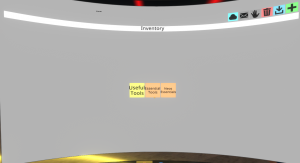
The inventory menu is essential to the Neos experience. It allows you to save and browse objects, including tools, avatars, decorations, and so forth. You can also manage your favorites, such as your default avatar and your home world.
Your inventory is a lot like your computer's filesystem. Items can be organized into folders, and folders can contain other folders. To spawn an item or enter a folder, double click it with your laser. Single-clicking will select the item, allowing you to do various things with it:
Controls
| Icon | Name | Use |
| Spawn Facet | Spawns the selected Facet into your userspace, allowing you to place it into your Dash Menu. This cannot be done from a public folder; the item must be in your own inventory (or in Neos Essentials). | |
| Equip Avatar | Equips the selected avatar instantly, destroying your old avatar in the process | |
| Set Default Avatar / Set Default Home | For an avatar, makes it your default. For a world, makes it your Cloud Home. | |
| Show Inventory Owners | Displays the inventories you have access to. | |
| Generate Link | Creates a link to the selected folder; see Public Folders. | |
| Make Private | "Unshares" anything that has been made public (folders, default avatars, etc.) | |
| Delete Item | Destroys the selected item after a double-press. | |
| Add Current Avatar | Saves your currently-worn avatar to the folder you're currently in. | |
| Add New | With an item held, this saves the item to the current folder. Without an item held, this creates a new folder. |
NeosEssentials
The Neos essentials is maintained by the Neos Team and has folders for things like 3D models, avatars, gadgets, toys, equippables, games, materials, mirrors, skyboxes, and tutorials.
The world-submission pedestal, links to the Discord and Patreon; Active Sessions Table, Neos Camera, Sticky Equippable, and Neos Twitch Chat with Commmands tools are found in the top level of the folder.
There are also a number of community folders mixed in as well; much of the folder's content comes from the community.
These assets are useful for creating and decorating your world.
Essentials Tools
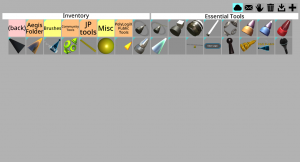
These are some of the default tools you will need, want, or use when your trying to interact or build things within Neos. Some of the default tools you are required to use are:
- Developer Tooltip
- LogiX Tooltip
- Material Tooltip
- Grabbable Tooltip
- Character Collider Tooltip
- Component Clone Tooltip
- Glue Tooltip
- Mesh Tooltip
- Mesh Visibility Tooltip
- Shape Tooltip
- Brush Tips (Geometry Line, Quad Array, Box Array, Convex Hull, Billboard)
- Light Tooltip
- Global Light Tooltip
- Label Tooltip
- Meter Tooltip
- Color Tooltip
- Particle Tooltip
There are also Community Tools made by Various Groups or Individuals in the Community.