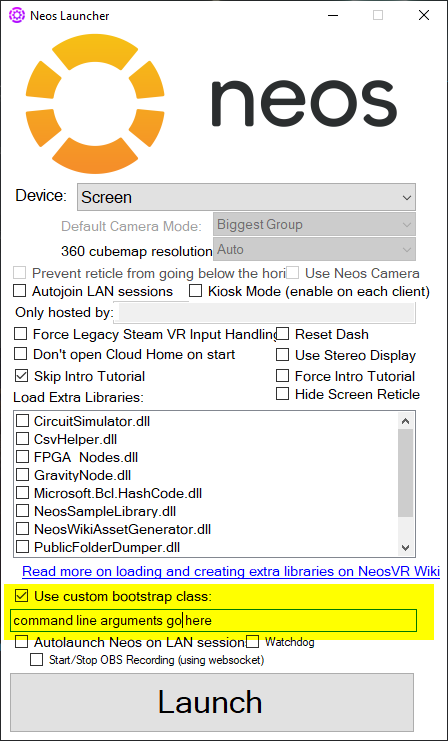Difference between revisions of "Sync Conflict/zh"
(Created page with "== 清理 == 当问题解决后,'''移除你所添加的命令行参数'''。参数仅当你在修复冲突的过程中才用得上。将参数一直留在那里将导致数...") |
(Created page with "== 其他问题 ==") |
||
| Line 45: | Line 45: | ||
当问题解决后,'''移除你所添加的命令行参数'''。参数仅当你在修复冲突的过程中才用得上。将参数一直留在那里将导致数据丢失。 | 当问题解决后,'''移除你所添加的命令行参数'''。参数仅当你在修复冲突的过程中才用得上。将参数一直留在那里将导致数据丢失。 | ||
| − | == | + | == 其他问题 == |
If you believe that the syncing issue is caused by something else please double check our other [[Sync Errors|Sync Errors guides]]. | If you believe that the syncing issue is caused by something else please double check our other [[Sync Errors|Sync Errors guides]]. | ||
[[Category:Troubleshooting]] | [[Category:Troubleshooting]] | ||
Revision as of 12:46, 5 September 2022
当本地资源与存储在云上的数据不同步时,就可能会发生同步冲突。这可能由多种原因造成。您可以检查 日志文件 以了解哪些文件存在冲突,以及是本地还是云存储的内容较新。在文本编辑器中打开日志文件即可查看它们的内容。
确保您正在阅读正确的指南
在我们有多个关于同步问题的解决指南,在继续阅读之前,请确保你正阅读的是为你的问题准备的,要查看同步问题总览,请前往 同步错误。
这些问题略有不同,可能需要不同的步骤,因此我们将它们分成单独的指南。
DO NOT
- Delete your Neos data/database or cache files. Doing this will likely make you lose your unsynced items, and can cause other side effects
- Try to save and sync any more items/worlds. Doing this will add to your sync queue and if your items/worlds are not syncing properly.
- Click "Exit & Save Homes". Doing this will also add to your sync queue.
- Send any objects or voice messages through the Contacts tab. Doing this will also add to your sync queue and will not send until any syncing issues are fixed.
- Change any settings. Doing this will also add to your sync queue and will not save properly until any syncing issues are fixed.
- Reinstall Neos. Doing this does not help syncing issues, as these are stored in a separate location.
要做什么
找出未同步的内容
这个步骤是可选的,但是建议回忆一下在同步冲突发生之前你在做些什么、是否在做重要的事情。因为根据您如何进行后续的操作,可能会决定您之前的工作内容是否可以恢复。因此最好回忆一下您之前在做什么以及它的重要性。以下的步骤可以帮助到您。
- 找到你的日志文件 然后打开最新的那一个.
- 打开日志文件之后,寻找"unsynced record"、"failed sync"、"Record preprocessing failed"等相关关键词。你可以使用"搜索"功能(通常快捷键是 CTRL + F)
- 当你找到了关键词,然后你可以阅读它们来搞清楚是什么内容没有同步。比如可能会有“Home”或“Avatar”之类的字样在关键词旁边。这将告诉你是什么内容同步失败了。
- 根据具体同步失败的内容,评估一下它对你的重要性。
如果你不确定,可以在我们的 discord 中问问,记得向别人提供日志文件,这样才好帮助你。
添加命令行参数
现在您已经有机会考虑/查看未同步的内容,您需要在两个选项之间做出选择:
- 删除未同步的内容,这将丢失任何未成功保存至云端的内容。
- 强制将本地内容覆盖到云端,如果你确定你电脑上的内容更新一些,这将是个不错的选择。
根据您的决定,您需要将以下命令行参数中的其中一个添加到您的 Neos 副本中:
-DeleteUnsyncedCloudRecords将从你的电脑上删除任何本地(你的电脑)未同步的文件/物品,然后重新下载云端的副本。请确定您从电脑中删除它们不会丢失重要的文件/物品时,再使用此命令。-ForceSyncConflictingCloudRecords将强制上传冲突的本地文件/物品至云端。这将使本地的副本覆盖云端已存在的文件/物品。这可能会用更早的/不正确的文件版本覆盖你的云端数据,所以请谨慎使用。
要将这些添加到 Neos,请遵循以下步骤,无论是 Steam 还是独立版本:
Steam 版本
- Open Steam
- Right click on Neos VR in your library
- Select "Properties" and then "Set Launch Options".
- Enter the command you need to use, exactly as it appears above and Run Neos.
Now, if Neos is launched via Steam, the custom command line arguments will take effect.
Commands entered via this method will not take effect if Neos is launched any other way, such as via the Neos Launcher or by directly launching the Neos.exe.
独立版本
You have two options:
Using the Neos Launcher
- Find the Neos Launcher for the standalone. You can do this by double clicking on the NeosLauncher.exe in the NeosVR install folder
- Check the "Use custom bootstrap class" option
- Enter your command line arguments in the box below this checkbox.
Launch arguments entered this way will only take effect if the Neos Launcher is used to start Neos.
Use a shortcut
It is possible to use launch commands via a custom shortcut targeting the Neos.exe file.
To create a shortcut:
- Find the Neos install folder and right-click on the Neos.exe.
- In the context menu click 'Create Shortcut'
- Move the 'Neos.exe - Shortcut' file to somewhere more convenient (such as the Desktop).
- Right-click on the shortcut file and click 'Properties' in the context menu.
- This opens a dialog window. Select the 'Shortcut' tab.
- In the 'Target' text box add a space after the Neos.exe filepath and then add your command line arguments.
- Click 'Apply' and 'OK'.
Now, if Neos is launched by double clicking on the shortcut it will launch using the custom options. These will not be applied if a different method is used to start Neos.
There is also a tutorial by ProbablePrime.
运行 Neos
当你遵循以上步骤添加了其中一个指令,运行一次Neos,运行后如果 Neos 仪表盘上方显示着已同步,则表示同步问题已经解决了。
清理
当问题解决后,移除你所添加的命令行参数。参数仅当你在修复冲突的过程中才用得上。将参数一直留在那里将导致数据丢失。
其他问题
If you believe that the syncing issue is caused by something else please double check our other Sync Errors guides.