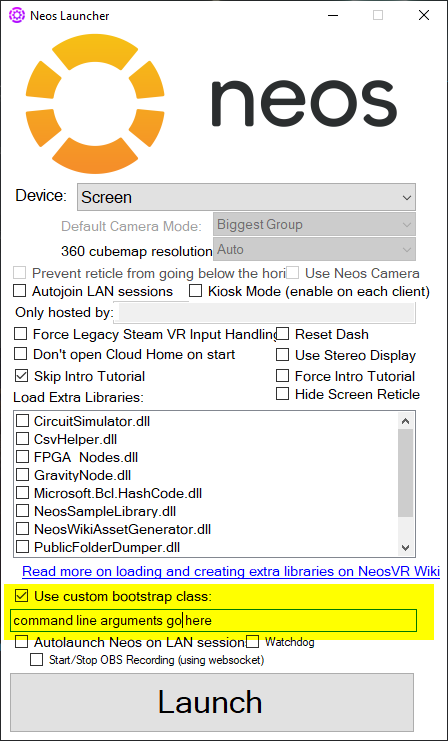Difference between revisions of "Relocate Neos Folders/ja"
(Created page with "===スタンドアロンビルド版=== {{StandaloneCommandLineArguments}}") |
(Created page with "== 片付け == 新しい場所を使用するようになったら、古い場所のフォルダを削除することができます。") |
||
| Line 30: | Line 30: | ||
{{StandaloneCommandLineArguments}} | {{StandaloneCommandLineArguments}} | ||
| − | == | + | == 片付け == |
| − | + | 新しい場所を使用するようになったら、古い場所のフォルダを削除することができます。 | |
[[Category:Troubleshooting]] | [[Category:Troubleshooting]] | ||
Revision as of 13:54, 27 August 2022
Neos has two locations, outside of the main installation directory which store files that help Neos run:
- Cache - Store's temporary copies of assets downloaded while you are using Neos.
- Database/Data - Stores a local copy of your items and things that you are working on, your login status and settings.
Folder Default Locations
Cache
By default the cache can be found in: %USERPROFILE%\AppData\Local\Temp\Solirax\NeosVR
To get there easily:
- Push Windows Key + R
- Type/Copy this
%USERPROFILE%\AppData\Local\Temp\Solirax\NeosVRinto the Run box that appears - Press Enter or the Ok button
Database/Data
By default the data folder can be found in: %USERPROFILE%\AppData\LocalLow\Solirax\
To get there easily:
- Push Windows Key + R
- Type/Copy this
%USERPROFILE%\AppData\LocalLow\Solirax\into the Run box that appears - Press Enter or the Ok button
独自のドライブ設定をされている方、またはこれらのファイルの保存場所をより細かく制御したい方は、このガイドをご利用ください。
これらのフォルダーを移動する
以下の手順は、データ消失の可能性がありますので、ご注意ください。
準備
これらのフォルダは互いに参照しあっている箇所があるため、移動する際には既存の内容を削除し、新しく作り直した方がよいでしょう。この方がスムーズですが、以下の準備を行わないとデータが失われる可能性があります。
- ダッシュメニューの中央上部に「シンク完了」と表示されていることを確認してください。
- ローカルホームに何か保存している場合は、バックアップをとってください。
- 設定タブにある、あなたの設定をメモしてください。これらはリセットされます。
- ユーザー名とパスワードが手元にあることを確認してください、ログアウトされます。
- ログインに2FA/jaを使っている場合は、承認用デバイスが手元にあることを確認してください、ログインする際に必要になります。
コマンドライン引数の追加
これらのフォルダを別の場所に移動する場合。
- フォルダを移動するには、以下のコマンドライン引数のいずれかをNeosに追加します。
-DataPath path_here- Data フォルダを指定した場所に移動します。DOS スタイルや UNC パスのように、基本プラットフォームのファイルシステムライブラリでサポートされている任意の絶対パス構文をここで使用します。-CachePath Insert_filepath_here- Cache フォルダーを指定した場所に移動します。DOS スタイルや UNC パスのように、基本プラットフォームのファイルシステムライブラリでサポートされている任意の絶対パス構文をここで使用します。
- コマンドライン引数からこれらを削除すると、Neos は標準の場所を使用するようになります。
これらのコマンドライン引数の入力方法は、使用するプラットフォームによって異なります。
Steamビルドの場合
- Open Steam
- Right click on Neos VR in your library
- Select "Properties" and then "Set Launch Options".
- Enter the command you need to use, exactly as it appears above and Run Neos.
Now, if Neos is launched via Steam, the custom command line arguments will take effect.
Commands entered via this method will not take effect if Neos is launched any other way, such as via the Neos Launcher or by directly launching the Neos.exe.
スタンドアロンビルド版
You have two options:
Using the Neos Launcher
- Find the Neos Launcher for the standalone. You can do this by double clicking on the NeosLauncher.exe in the NeosVR install folder
- Check the "Use custom bootstrap class" option
- Enter your command line arguments in the box below this checkbox.
Launch arguments entered this way will only take effect if the Neos Launcher is used to start Neos.
Use a shortcut
It is possible to use launch commands via a custom shortcut targeting the Neos.exe file.
To create a shortcut:
- Find the Neos install folder and right-click on the Neos.exe.
- In the context menu click 'Create Shortcut'
- Move the 'Neos.exe - Shortcut' file to somewhere more convenient (such as the Desktop).
- Right-click on the shortcut file and click 'Properties' in the context menu.
- This opens a dialog window. Select the 'Shortcut' tab.
- In the 'Target' text box add a space after the Neos.exe filepath and then add your command line arguments.
- Click 'Apply' and 'OK'.
Now, if Neos is launched by double clicking on the shortcut it will launch using the custom options. These will not be applied if a different method is used to start Neos.
There is also a tutorial by ProbablePrime.
片付け
新しい場所を使用するようになったら、古い場所のフォルダを削除することができます。