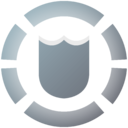Moderation
In NeosVR it is very important to ensure that every user has a safe and enjoyable time. Every user should ensure that they are reading, understanding and abiding by the NeosVR Guidelines.
This page provides information on the ideal ways to resolve interpersonal issues you may encounter while using Neos. Often situations can be quickly resolved by calmly and politely raising the issue with the relevant user(s). However, sometimes the moderation team may need to become involved - users can send a report ticket directly to the moderation team at | the official Neos moderation webpage.
Session Guest / Regular User Moderation
If another user is making you uncomfortable or doing something you think breaks the Guidelines, start by attempting to speak to the user. Calmly inform them that you don't like what they're currently doing. Bear in mind that not everyone will have the same expectations for what is reasonable behaviour, so they may not realize that they are causing offence or discomfort.
If you are unable to resolve the situation, next speak to the session owner (Host of the session) and let them know what's going on. By default, the host has a gold crown badge on their name plate, though some users choose to hide or otherwise modify their visible badges. The gold crown badge will always be visible next to the host's name in the Users tab of the Session section of the Dash menu. The host has many capabilities for managing their session. See #Session Owner Moderation.
Be aware that it is possible that the session host may not agree with you that there is a problem, so they may choose not to act. In this case, you are still always free to leave a world session. If you still feel a user is breaching the Guidelines, or you believe the problem is escalating to the wider Neos community, you should contact the NeosVR Moderator Team with your issue. Note that the Guidelines make certain exceptions for private sessions in case the organizer, all participants and their legal guardians are fully informed and agree on less strict rules.
As a regular user you can also:
- Mute Users: this prevents just you from hearing any voice audio from the muted user. This option can be accessed on the Users tab of the Session section of the Dash menu.
Session Owner Moderation
As above, the first course of action should be to practice self moderation and resolutions. Start by talking to the user and informing them that they are doing something that you as the session owner won't allow or that breaks the Guidelines. If they continue, warn them that they may face action if they continue.
When you need to take action as a session owner you can:
- Kick a User: this immediately removes them from the current world session, however the kicked user will be able to re-join the session if the session settings allow it. This option can be accessed on the Users tab of the Session section of the Dash menu.
- Ban a User: this immediately removes them from the current world session and they will be unable to re-join the session unless you manually revoke the ban. This option can be accessed on the Users tab of the Session section of the Dash menu. Bans can be revoked in the appropriate tab of the Debug menu (by default accessible with a button on the lower right side of the Dash Home page).
- Ban a User from all of your sessions: this immediately removes them from the current world session and they will be unable to re-join the session, or join any session you host, unless you manually revoke the ban. This option can be accessed by navigating to the Contacts page on Dash menu and searching for that user's name. There will be an button to perform this action there. Bans can be revoked in the appropriate tab of the Debug menu (by default accessible with a button on the lower right side of the Dash Home page).
- Silence a User for all users: this prevents anyone from hearing any voice audio from the muted user in the current session. This option can be accessed on the Users tab of the Session section of the Dash menu.
When more support is needed or the problem is escalating to the wider Neos community, you should make a Moderation Ticket or in emergencies contact the NeosVR Moderator Team immediately.
Moderator Team
The Neos Moderation Team is ran by Veer who is the Chief Moderation Officer.
Moderation Leads
There are a few different departments within Moderation, each managed by their respective Lead/Manager
- Canadian Git - Direct Response
- Turk - Mentor Manager
- Dante - Abuse Reports
- Raith - Safeguard Team
Moderators
- US East
- Cataena
- DrFrank
- Froppy
- Goodvibes
- ohzee
- Purple Juice
- Sykes
- Vigilabo
- US West
- Conduit
- Cyro
- Kal
- H3BO3
- Ho'polis
- June
- Maddmaxkz
- Tatsu Kimiero
- VegasX
- EU
- Blaze
- MattyK
- Soap
- Tekno Carton
- Eastern Europe and Asia-Pacific (JP/RU/AUS)
- Dawky
- JustlyDeclarable
- Rabbuttz
- Orange
Moderators are still Volunteers, but your welcome to contact them for all sorts of issues if they are willing but it is recommended to make a Moderation Ticket
Moderator Badge
Moderators can be spotted in game by a Silver Neos Logo which contains a Shield:
Some users may try to impersonate mods, to confirm if someone is a moderator you can look at the badges within the session tab as these cannot be artificially altered. If you spot a user impersonating a mod then this is against the Guidelines and should be reported to Veer or the Neos Team.
Moderator Capabilities
In response to moderation issues the moderation team may carry out actions against a user or situation. Depending on the severity of the situation Moderators can immediately issue the following 4 account restrictions.
Do to recent upgrades, these bans also take immediate effect when handed out
- Mute Ban: Silences a user by default when they enter a world. This can be overridden by other users who have the ability to silence others within a world.
- Listing Ban : Used in situations where a user may have an offensive username and needs to be hidden from the general public.
- Spectator Ban: Sets a user to Spectator when entering another user's world and does not allow the user to wear their favorited avatar until someone overrides the Spectator status. Can be overridden by users who have the ability to set someone to guest or above.
- Public Ban: Removes a users ability to join public or contacts/+ sessions. The following are applied in varying levels depending on severity of the infraction.
- Soft - Can invite and be invited to sessions.
- Standard - Cannot be invited, but can invite to sessions
- Hard - Cannot be invited or invite to sessions
Certain Neos Team members have the ability to account ban a user. This would prevent them from accessing their account. This is usually only reserved for spam and scam bots, or users utilizing Neos for illegal activities.
Moderators are able to independently mute/spectator/public ban users, however they cannot apply both a Mute Ban and a Spectator Ban to a user at the same time. All bans are reviewed by Veer (the Neos Team Chief Moderation Officer) for fairness and leniency. The team aims to make first infraction bans short, with increasing ban level and duration following further infractions.
Appealing a Moderation Decision
If you believe you have been banned unfairly and wish to make an appeal, please make an appeal with a Moderation Ticket. After your ticket is made, the moderation team will investigate and discuss any possible foul play or misunderstandings that may have occurred. This is to make the process more fair for the user and team.
In the case of a dispute over asset ownership, certain Neos Team members can look up the owner of an asset or item within an inventory, see this GitHub Issue for more context.
We readily are improving the system for everyone's needs, and if you feel the system doesn't answer or address your concerns please let us know.
References
- Steam Announcement on Moderation - https://github.com/Frooxius/NeosPublic/issues/1172#issuecomment-712167815
- GitHub Issue about Moderation - https://github.com/Frooxius/NeosPublic/issues/1172
- Public Discord conversation about a muted user - https://discord.com/channels/402159838827905024/439422161657135106/764729583056060426