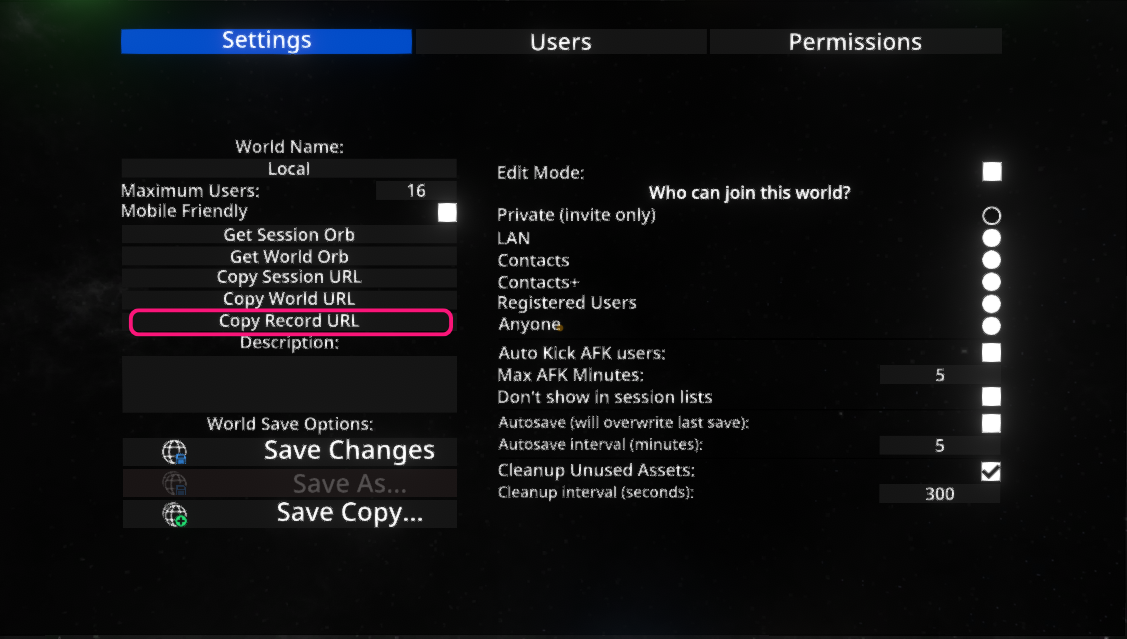Command Line Arguments
Desktop builds of NeosVR support several command line arguments. For most of these arguments you can use the Neos Launcher to configure them in a more visual way and save them across launches.
Forcing specific hardware
- none - autodetect
- -SteamVR - SteamVR
- -RiftTouch - Oculus Rift + Touch controllers
- -Rift - Oculus Rift without Touch (poorly supported)
- -Screen - Screen mode (limited, mostly for debugging purposes)
- -StaticCamera - non-interactive Camera Mode
- -StaticCamera360 - non-interactive Camera Mode using 360 equirectangular rendering
- -MixedRealityCamera - non-interactive Camera Mode using Mixed Reality rendering
- -LegacySteamVRInput - Force Legacy Steam VR Input Handling. Used as a work-around for some Steam VR devices that have a missing or bad hand skeletal model, such as Virtual Desktop used with the Oculus Quest.
Joining sessions / Opening worlds
- -Join Auto - Automatically join and follow active sessions on LAN (will switch to world with most present users)
- -Join <URL or IP:Port> - Join a session at given URL
- -Open <URL> - Open world at given URL on start
- -Scratchspace <port> - Starts a new scratchspace world on a given port (legacy, will be likely removed)
- -AnnounceHomeOnLAN - Home and Utility experiences will be accessible from LAN by default
- -Bootstrap <bootstrap class> - Run a custom bootstrap function in a class of given name
Drone Camera presets
These initialize the static camera with a drone script, using a specific movement preset.
- -CameraBiggestGroup
- -CameraTimelapse
- -CameraStayBehind
- -CameraStayInFront
Common Avatar Builder
- -ForceNoVoice - CommonAvatarBuilder won't setup any avatars with voice (useful for local presentations)
Misc
- -Watchdog <file path> - Neos will periodically write current time into given file. This can be used to restart the process when it freezes
- -LoadAssembly <path> - Loads extra CLR assembly into the Neos process
- -Kiosk - Will run Neos in Kiosk mode (hides the Userspace items such us logo and world switcher and disables teleporting for guests by default)
- -NoUI - Hides the Userspace UI
- -CubemapResolution <resolution> - Force the 360 equirectangular rendering to use this resolution for the cubemap
- -ForceLANOnly - All worlds will be forced to announce only on the LAN network by default and won't be accessible from the internet
- -DontAutoOpenCloudHome - Wont' automatically load your cloud home on start (can still load manually)
- -UseLocalCloud - Uses local cloud API servers - used mostly for debugging
- -DeleteUnsyncedCloudRecords - Deletes any unsynced copies of cloud records from the database. WARNING: Don't use this unless you really need to, you will lose the unsynced data.
- -ForceSyncConflictingCloudRecords - Forces any conflicting cloud records to be synced anyway and overwrite current cloud versions. WARNING: Don't use this unless you really need to, the cloud data could be overwritten with an older version!
- -UseNeosCamera - Will spawn Static Camera as the Neos Camera with zoom controls, preview and other functions
Neos Launcher Arguments
Neos registers a custom protocol handler with your computer on installation. You can use this to create links which will open Neos to a set location or world when they are clicked. These arguments are given to the Neos launcher, which will make sure Neos is launched and running and forward them to the running instance.
- neos:?world=<URL> - Open a world or session at given URL
- For example neos:?world=neosrec:///U-ProbablePrime/R-9ce872e1-ffb8-4194-bb91-3d3ab5f157a1 - Will Open "The Directory" by ProbablePrime
- And for Sessions neos:?world=neos-session://eea1442e-0ff2-4d6a-ad16-2dac9ea786fc will join session eea1442e-0ff2-4d6a-ad16-2dac9ea786fc
The URL of a world can be accessed by opening the inspector for a world orb and navigating to the WorldOrb component or by using the Session menu's "Copy Record URL" button:
The URL field can be selected by double clicking into the field. The URL text can be copied to the Windows clipboard via Ctrl+C.
Unity Standalone Player command line arguments
The Unity Standalone Player command line arguments can be useful for setting a specific resolution, or the windowed mode.
- -screen-fullscreen 0 - Launch Neos in a window.
- -screen-fullscreen 1 - Launch Neos in full-screen.
- -screen-width - Sets the horizontal resolution.
- -screen-height - Sets the vertical resolution.
Example: If you use -screen-fullscreen 0 -screen-width 1280 -screen-height 720 Neos will launch in a 1280x720 window.