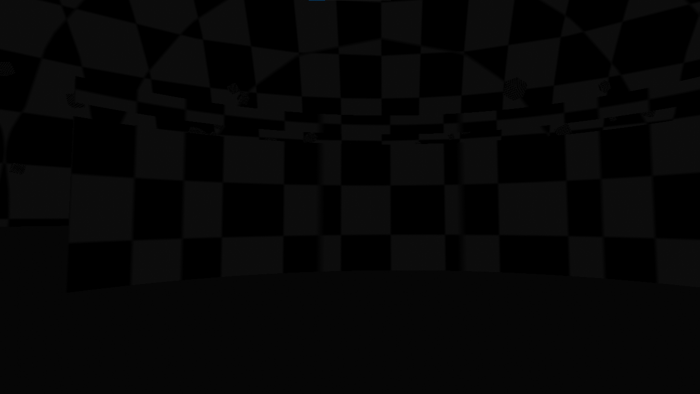Checkerboard Textures
If you're running Neos and seeing that all textures or assets in the world are checkerboard like the picture below:
Troubleshooting Steps
Before trying these steps, please do not delete any local files, as that can break things more.
When following these steps, each time you try restarting Neos, ensure you are waiting a few minutes to see if stuff will actually load.
Quick Steps
- Try restarting Neos
- Try restarting your computer and then running Neos again
- Try Synchronizing your Clock
- Try running Neos again
Database Repair
Sometimes the local databse can corrupt, resulting in checkerboard textures.
To attempt to fix this, you can temporarily add -RepairDatabase to your Command Line Arguments.
Computer Settings
Drives
- Verify That your main computer drive(usually C:) has enough free space
Internet Settings
- Go to your Windows Settings
- Select Network & Internet, Proxy
- Verify that all proxy settings are disabled.
- Double check that you don't have an anti-virus, firewall etc that's blocking Neos
- If you're running a VPN please disconnect it
- Try running Neos again
Disabling IPV6
- For Windows 10:
- Go to Windows Settings
- Go to Network & Internet
- Click "Change Adapter Options"
- Double click on the ethernet or wifi that you are using
- Click properties
- Scroll down until you see "Internet Protocol Version 6 (TCP/IPv6)" and turn it off.
- Click OK
- Windows 11:
- Go to Windows Settings
- Click Network & Internet
- Click Advanced Network Settings
- Click "More network adapter options" (A new window will pop up)
- Double click on the ethernet or wifi you are using
- Click properties
- Scroll down until you see "Internet Protocol Version 6 (TCP/IPv6)" and turn it off.
- Click OK
Keep in mind other programs might complain that this is off. Or some internet features in the future might not work at all without this on. Neos has an item on its roadmap/issue list to support IPV6 Later.
If this IPv6 step did not work for you, please revert your changes.
Final Steps
If you're still having trouble, these additional steps may help.
- Follow the steps on our Database repair guide.
- Clearing your cache
How to get further help
If you're still having an issue after trying all of these steps then: