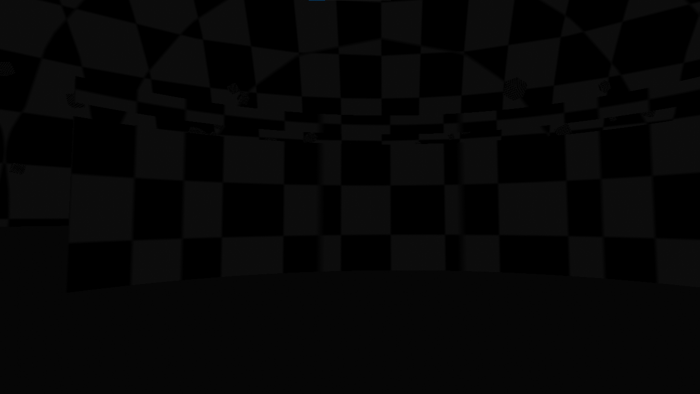Difference between revisions of "Checkerboard Textures"
Jump to navigation
Jump to search
(add translation tag) |
(Marked this version for translation) |
||
| Line 1: | Line 1: | ||
<languages/> | <languages/> | ||
<translate> | <translate> | ||
| + | <!--T:1--> | ||
If you're running Neos and seeing that all textures or assets in the world are checkerboard like the picture below: | If you're running Neos and seeing that all textures or assets in the world are checkerboard like the picture below: | ||
| + | <!--T:2--> | ||
[[File:CheckerboardTextures.png|700px]] | [[File:CheckerboardTextures.png|700px]] | ||
| − | = Troubleshooting Steps = | + | = Troubleshooting Steps = <!--T:3--> |
When following these steps, each time you try restarting Neos, ensure you are waiting a few minutes to see if stuff will actually load. | When following these steps, each time you try restarting Neos, ensure you are waiting a few minutes to see if stuff will actually load. | ||
| − | == Quick Steps == | + | == Quick Steps == <!--T:4--> |
# Try restarting Neos | # Try restarting Neos | ||
# Try restarting your computer and then running Neos again | # Try restarting your computer and then running Neos again | ||
| Line 14: | Line 16: | ||
# Try running Neos again | # Try running Neos again | ||
| − | == Computer Settings == | + | == Computer Settings == <!--T:5--> |
=== Drives === | === Drives === | ||
# Verify That your main computer drive(usually C:) has enough free space | # Verify That your main computer drive(usually C:) has enough free space | ||
| − | === Internet Settings === | + | === Internet Settings === <!--T:6--> |
# Go to your Windows Settings | # Go to your Windows Settings | ||
# Select Network & Internet, Proxy | # Select Network & Internet, Proxy | ||
| Line 26: | Line 28: | ||
# Try running Neos again | # Try running Neos again | ||
| − | === Disabling IPV6 === | + | === Disabling IPV6 === <!--T:7--> |
* For Windows 10: | * For Windows 10: | ||
** Go to Windows Settings | ** Go to Windows Settings | ||
| Line 45: | Line 47: | ||
** Click OK | ** Click OK | ||
| + | <!--T:8--> | ||
Keep in mind other programs might complain that this is off. Or some internet features in the future might not work at all without this on. Neos has an item on its roadmap/issue list to support IPV6 Later. | Keep in mind other programs might complain that this is off. Or some internet features in the future might not work at all without this on. Neos has an item on its roadmap/issue list to support IPV6 Later. | ||
| − | == Final Steps == | + | == Final Steps == <!--T:9--> |
If you're still having trouble, these additional steps may help. | If you're still having trouble, these additional steps may help. | ||
# [[Clear your Cache|Clearing your cache]] | # [[Clear your Cache|Clearing your cache]] | ||
| − | == How to get further help == | + | == How to get further help == <!--T:10--> |
If you're still having an issue after trying all of these steps then: | If you're still having an issue after trying all of these steps then: | ||
# Collect your latest set of [[Log Files]] | # Collect your latest set of [[Log Files]] | ||
# Ask on our [https://discord.gg/neosvr discord] ensuring that you include these log files | # Ask on our [https://discord.gg/neosvr discord] ensuring that you include these log files | ||
| + | <!--T:11--> | ||
[[Category:Troubleshooting]] | [[Category:Troubleshooting]] | ||
</translate> | </translate> | ||
Revision as of 12:57, 27 August 2022
If you're running Neos and seeing that all textures or assets in the world are checkerboard like the picture below:
Troubleshooting Steps
When following these steps, each time you try restarting Neos, ensure you are waiting a few minutes to see if stuff will actually load.
Quick Steps
- Try restarting Neos
- Try restarting your computer and then running Neos again
- Try Synchronizing your Clock
- Try running Neos again
Computer Settings
Drives
- Verify That your main computer drive(usually C:) has enough free space
Internet Settings
- Go to your Windows Settings
- Select Network & Internet, Proxy
- Verify that all proxy settings are disabled.
- Double check that you don't have an anti-virus, firewall etc that's blocking Neos
- If you're running a VPN please disconnect it
- Try running Neos again
Disabling IPV6
- For Windows 10:
- Go to Windows Settings
- Go to Network & Internet
- Click "Change Adapter Options"
- Double click on the ethernet or wifi that you are using
- Click properties
- Scroll down until you see "Internet Protocol Version 6 (TCP/IPv6)" and turn it off.
- Click OK
- Windows 11:
- Go to Windows Settings
- Click Network & Internet
- Click Advanced Network Settings
- Click "More network adapter options" (A new window will pop up)
- Double click on the ethernet or wifi you are using
- Click properties
- Scroll down until you see "Internet Protocol Version 6 (TCP/IPv6)" and turn it off.
- Click OK
Keep in mind other programs might complain that this is off. Or some internet features in the future might not work at all without this on. Neos has an item on its roadmap/issue list to support IPV6 Later.
Final Steps
If you're still having trouble, these additional steps may help.
How to get further help
If you're still having an issue after trying all of these steps then: